Before I begin let's assume you've created a piece of black and white line art and that you are passingly familiar with all that Photoshop has to offer (I'm using Photoshop 7.0) That is, you know how to create layers, choose different brushes, and save your files regularly. I also use a lot of the key-command shortcuts but will do my best to give the menu directions. And, yes, I'm on a PC. Let's not make this a discussion about the marvelousness of Macs, shall we :)
If it lends any credibility to my colouring methodology I learned most of my techniques from the following top talents: Laura Allred (Madman, X-Statix), Darwyn Cooke (New Frontier, Catwoman), and Laura DePuy (Authority).
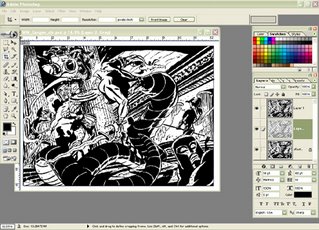 Step 1 - Scan your black and white lineart. Convert to Greyscale by going to IMAGE - MODE - GRAYSCALE. With default colours set on black (foreground) and white (background) go to SELECT - COLOR RANGE. A pop-up window gives you selection options. Black is automatically selected as the default sampled colour, and your FUZZINESS should be at the far right (which for me is 200).
Step 1 - Scan your black and white lineart. Convert to Greyscale by going to IMAGE - MODE - GRAYSCALE. With default colours set on black (foreground) and white (background) go to SELECT - COLOR RANGE. A pop-up window gives you selection options. Black is automatically selected as the default sampled colour, and your FUZZINESS should be at the far right (which for me is 200).
Click OK and now you've got marching ants 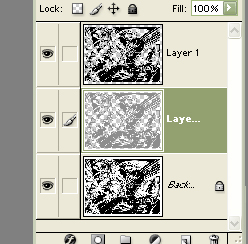 around all of your black areas. Without deselecting your art create a new layer by clicking the NEW LAYER icon in your LAYERS PALETTE. Fill your selection with black by going to EDIT - FILL and choosing your foreground colour (PC shortcut is Alt-Delete). Don't deselect just yet. Go back up to SELECT menu and choose MODIFY - CONTRACT. Contract your selection by one pixel, create another new layer and fill that layer selection with a colour you won't likely use in your art. I chose a medium grey. Now you've got three layers; your original background lineart, lineart in grey (or chosen colour) and top layer of black and white lineart.
around all of your black areas. Without deselecting your art create a new layer by clicking the NEW LAYER icon in your LAYERS PALETTE. Fill your selection with black by going to EDIT - FILL and choosing your foreground colour (PC shortcut is Alt-Delete). Don't deselect just yet. Go back up to SELECT menu and choose MODIFY - CONTRACT. Contract your selection by one pixel, create another new layer and fill that layer selection with a colour you won't likely use in your art. I chose a medium grey. Now you've got three layers; your original background lineart, lineart in grey (or chosen colour) and top layer of black and white lineart.
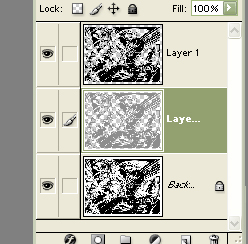 around all of your black areas. Without deselecting your art create a new layer by clicking the NEW LAYER icon in your LAYERS PALETTE. Fill your selection with black by going to EDIT - FILL and choosing your foreground colour (PC shortcut is Alt-Delete). Don't deselect just yet. Go back up to SELECT menu and choose MODIFY - CONTRACT. Contract your selection by one pixel, create another new layer and fill that layer selection with a colour you won't likely use in your art. I chose a medium grey. Now you've got three layers; your original background lineart, lineart in grey (or chosen colour) and top layer of black and white lineart.
around all of your black areas. Without deselecting your art create a new layer by clicking the NEW LAYER icon in your LAYERS PALETTE. Fill your selection with black by going to EDIT - FILL and choosing your foreground colour (PC shortcut is Alt-Delete). Don't deselect just yet. Go back up to SELECT menu and choose MODIFY - CONTRACT. Contract your selection by one pixel, create another new layer and fill that layer selection with a colour you won't likely use in your art. I chose a medium grey. Now you've got three layers; your original background lineart, lineart in grey (or chosen colour) and top layer of black and white lineart. Why do I create another layer? This is the layer I am going to do most of my colouring on and with lineart one pixel smaller than the black and white lineart I can select areas for easier filling (where lines are closed).
SAVE your file giving it a wonderfully creative name.
Below is a close up of my artwork by layer. The grey lineart and black and white lineart. Remember not to touch your black and white top layer...you can lock it if you're prone to layer hopping. There's a LOCK icon in your LAYER PALETTE, just click it with your lineart layer selected.
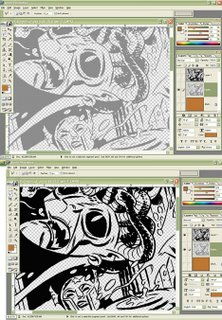
Now comes the fun part! COLOUR! I usually start by making my background layer a solid filled colour. I chose brown because I know I want a reddish colour as my background. There's a fire in my background art which is going to make the setting red and also I know I'm going to colour the Gorgon greenish and I want her to stand out from the background.
I coloured the fire next and suggested a few places I might highlight with light from the fire. I colour with brushes, the POLYGONAL LASSO TOOL (allowing me to create selected areas with continous clicks), MAGIC WAND tool and my shortcut fill command. All of this is done on the background layer because I like to save my grey lineart layer for characters. This way I can change my background colour art anytime without having to carefully select around my character colour art. Make sense?
SAVE as you go.
Hot Tip - I highly recommend learning all of the shortcut key commands
for your favourite tools just to save you time.
for your favourite tools just to save you time.
When colouring I usually try to colour what I know...ie Wonder Woman's skin tone costume. I know that the Gorgon is going to be green-blue so I colour all of her skin. I don't bother with highlights or shadows yet, just flat colour values.
I already have a colour image of Wonder Woman so I actually opened up that file and used the EYEDROP tool to choose her colours.
Hot Tip - I create shadow and highlight colours by altering the COLOR sliders in the COLOR PALETTE. Beside each slider is a number value. I change those values by adding or subtracting 20-30 to my current value. For example: Wonder Woman's skin tone in CMYK is C- 12 M- 46 Y- 62 K- 0 . For a highlight I change the number values to read C- 0 M- 16 Y- 32 K- 0 .
I was always told not to use black in your colour. It's a good rule for painting and equally good for computer colour. Black tends to dull your values and dull colour is not desireable!
Once I've got all my colour areas filled in I start highlighting or shadowing using my light source (the fire) as a guide. Using the MAGIC WAND I'll select a colour area, fill it with a more appropriate colour...say a highlight...then with my brush tool I'll cut in shapes of darker colour. My current technique is to use the solid brush as a circle and increase or decrease its size until it fits exactly the shape I want for my darker colour area.
And that's it! Honest. I usually end up adjusting colours once I'm done. The background of the final image was lightened by using the IMAGE - ADJUSTMENTS - HUE/SATURATION sliders. I use that pretty regularly when I'm not sure of a colour choice. It's a nice quick way to play around with colours without having to hit UNDO after every change.
A final Cool Tip - CTRL H hides the marching ants around a selected area. I use that a lot because I find the "ants" distracting when colouring. And here's the final image. I hope the tutorial was helpful to those of you who asked for it! Feel free to ask questions if anythings not clear or if you want further explanation. This is already a long post so I'll save the halftone screen explanation for another day.
Hot Tip - I create shadow and highlight colours by altering the COLOR sliders in the COLOR PALETTE. Beside each slider is a number value. I change those values by adding or subtracting 20-30 to my current value. For example: Wonder Woman's skin tone in CMYK is C- 12 M- 46 Y- 62 K- 0 . For a highlight I change the number values to read C- 0 M- 16 Y- 32 K- 0 .
I was always told not to use black in your colour. It's a good rule for painting and equally good for computer colour. Black tends to dull your values and dull colour is not desireable!
Once I've got all my colour areas filled in I start highlighting or shadowing using my light source (the fire) as a guide. Using the MAGIC WAND I'll select a colour area, fill it with a more appropriate colour...say a highlight...then with my brush tool I'll cut in shapes of darker colour. My current technique is to use the solid brush as a circle and increase or decrease its size until it fits exactly the shape I want for my darker colour area.
And that's it! Honest. I usually end up adjusting colours once I'm done. The background of the final image was lightened by using the IMAGE - ADJUSTMENTS - HUE/SATURATION sliders. I use that pretty regularly when I'm not sure of a colour choice. It's a nice quick way to play around with colours without having to hit UNDO after every change.
A final Cool Tip - CTRL H hides the marching ants around a selected area. I use that a lot because I find the "ants" distracting when colouring. And here's the final image. I hope the tutorial was helpful to those of you who asked for it! Feel free to ask questions if anythings not clear or if you want further explanation. This is already a long post so I'll save the halftone screen explanation for another day.
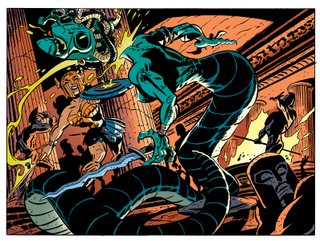
j.


22 comments:
Get a Mac you loser! PC's suck!
:-)
Very gracious of you to take the time and post your process. Thanks.
J. You rock man!
Anonymous - That's so sweet of you to say. Thanks.
Kevin - It's my pleasure. T'ain't no big thing...and I've also found that there are more than a few people new to Photoshop and their colouring technique doesn't give them the final image they'd like to have.
Yancy - Now THAT'S sweet talk! Thanks, Yancy.
j.
I've also found that there are more than a few people new to Photoshop and their colouring technique doesn't give them the final image they'd like to have.
Yeah, like me! I can pencil like the best them but when it comes to inking the shit and coloring it well, I can't compete.
I sometimes look at Steve McNiven's stuff and I cry a little. I wish someone would give me a Dexter Vines and a Morry Hollowell for Christmas. I'd love 'em and feed 'em and they could ink and color all my fan fictions and 'moving indie serials' forever and forever.
Wow, that was great. Fuzziness...who knew? Now do a inking one.
PS When you say you've learnt from these inkers...did you actually get taught by them or did you follow their example.
Anonymous - The people I listed as influences were people who helped me with colour...not inking. I just asked them nicely for tips and they were all really helpful (except that Laura DePuy had an online tutorial so I didn't actually "talk" to her).
And inking was learned just by doing it. A lot! I inked other people (there's lots of pencil artwork on the internet) and by inking my own work.
Because you asked so nicely :) perhaps I will do something on inking.
best,
j.
Sorry I meant coloring (Laura DePuy).
Thanks j, a inking one would just complete this early and already lovely x-mas present.
I'm busy sketching something similar to this Wonder woman piece of yours so that I can follow the coloring tutorial step by step. I'm thinking of doing something with the original West Coast Avengers battling Ultron. The pencilling shall go smoothly but then comes the dreaded inking.
Since you've officially become the jedi master to us amateur drawing enthusiasts, can I beg a further two favors...well, one actually? I tracked down Laura's tutorials meself. Where can I find penciled art and more spesifically the Jack Kirby pages you mentioned previously?
Sorry if I'm being a nuissance but I figure I should get everything I can while the gettin' good.
Thanks in advance, aswell as for the amazing tutorial.
I followed your lead from The Drawing Board. Thoroughly enjoyed your tut. It is always insightful to see someone's process.
Hats off for taking the time to do this. See you on the board.
Nuff
Hey J,
What DPI do you scan your lineart in, and what do you save it as?
D.
well now i know what NOT to do
just kiddin der bone ol man
Write a book! You never cease to amaze Mr. Bone!
Anonymous - The best place for Jack Kirby art is in the Kirby Collector. It's a magazine put out by TwoMorrows. Each issue is full of beautiful Kirby pencils which I scan in, print out in blue line on bristol paper and ink.
Speaking of ink...a tutorial on inking is harder than I thought. It's hard to summarize what you do when you ink. A book that helped me when I was starting is Gary Martin's "The Art of Comic Book Inking". And the advice to start simple. Send a link to you pencils when you've got them done...I'd love to see what you're drawing.
Nuff - Many thanks, man.
Diana - I scan at 300 dpi (since I'm just doing my own print outs). I save as a Photoshop file while I'm colouring and then as a TIFF once it's flattened...and JPEG for the net (obviously:) Nice to hear from you again. Hope all is well!
Draz - When are YOU gonna do a tutorial? You could do watercolours, or your technique for your gorgeous inking! C'mon, man!
Steve - Dude! I'm working on something right now and every line takes me back to George and Martha...you did the best backgrounds. I drew a tree that I did my best to make look like a Steve Daye tree! Honest! I'll show all when it's done.
Thanks, all.
best,
j.
Thanks j, I'll definitely check that book out. I'm almost done with the pencils but how do I scan...er well, pencils. When I try, I get this faded, ghosty version of what I have on paper.
Anonymous - I know exactly what you're getting with your scanner...mine does the same. I found that if there was a bit of black ink somewhere on my page my scanner picked up that as the darkest value and "read" better the lighter grey tones.
My solution - I have a post-it note by my scanner which I stick to an open area of my scanned pencils and I just delete it in Photoshop. You're scanning in greyscale, right?
Finally, once the image is in Photoshop I fiddle with the levels (sometimes IMAGE - ADJUSTMENTS - AUTO LEVELS is all that is needed) boost contrast, etc...
Hope that helps.
best,
j.
Oh wow, I'll definitely try that...the post-it. Thanks so much for all this help. Other people have to pay for this kind of info. I'll try that, scan it and upload it and I'll send the link. Thanks again j.
aww thats nice of ya, no one needs a tutorial from me tho.
But one thing i do in coloring is that early getting black line is art [tho I do it slightly different than you], Is program that stuff into my actions pallet
so once I have a new piece scanned. I press the black line art tab I created in actions and it does those 6 or so steps automatically. I love it!
Also I usually do my coloring in RGB just cause I find
all the effects/filters blah blah are available and it PS
and not so in CMYK, Never really had a problem with the conversion at the end.
This is awesome j! And Drazen!
Now I can actually make my stuff look good. Thanks a ton for the hot tips!
Hey j,
I followed your tutorial and colored in a commission I got from Andy MacDonald (NYC Mech) of Gwen Stacy. I haven't used Photoshop in probably 6 years or more, so this was really a test for me. I think it turned out alright, although I originally wanted it to be monochromatic, but my photoshop coloring skills, and color theory in general aren't there yet. Thanks for putting this up! I'm sure I'll be coming back to it again! Here's the link to what I did, and the original:
Original - http://i107.photobucket.com/albums/m318/steve-e/MacDonald-Gwen.jpg
Color - http://i107.photobucket.com/albums/m318/steve-e/Color-Gwen2copy.jpg
Still waiting for that half-tone tutorial! =)
Plenty of other people already said this, but it really is incredibly generous of you to share your time and talent with all of us out here in the interweb like this.
So, thank you very much.
Wow! Stunning tutorial.
Regards,
SBL Graphics
SBL picture colouring
Post a Comment